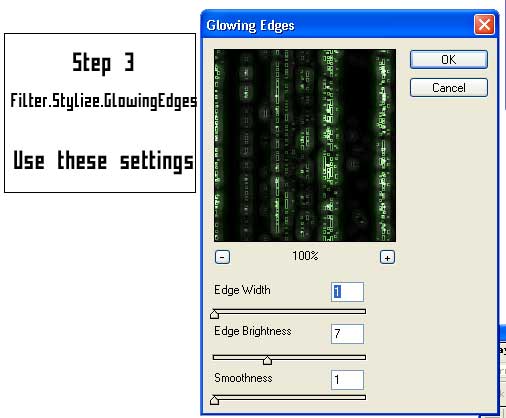Rock_on
Premium Member
Photo Shop Help Desk(Help and Tutorials)
Mac and I are working on it now, hopefully it'll be done before the 31st of August. ~ GM
If you are looking for a Paint Shop Pro thread you can find it here
[in the process of cleaning up this whole thread ~ mac]
Feel free to Post some more tutorials in here
www.good-tutorials.com
http://www.stridingstudio.com/tutorials/
http://www.computerarts.co.uk/tutorials/2d/
http://www.deepspaceweb.com/
http://www.neofrog.com/tutorials.html
http://www.phong.com/tutorials/
http://www.spoono.com/tutorials/photoshop/
http://www.pixeljunction.com/tutorials.php
http://www.eyewire.com/tips/photoshop/
http://www.spyroteknik.com/
http://www.carbonfour.com/tutorials/
http://jereme.gfxsites.net/
http://www.dubtastic.com/
http://www.designsbymark.com
http://www.neofrog.com/tutorials.html
http://www.effectlab.com/
http://www.jlswebsource.com/tutorials.html
http://tutorials.dreaminfinity.com/
http://www.designsbymark.com/pstips/index.shtml
http://www.eyeball-design.com/page09.htm
http://www.absolutecross.com/tutorials/photoshop.htm
http://www.myjanee.com/jnetuts.htm
http://www.eyesondesign.net/pshop/tuts.htm
http://www.deepspaceweb.com/sections.php
http://www.savvy.net/photoshop.htm
http://www.photoshopcafe.com
http://www.phong.com/tutorials
http://robouk.gdesign.nl/tutorials/
http://www.planetphotoshop.com/tutorials.html
http://www.pankpages.com/tutorials/photoshoptut.htm
http://www.stewartstudio.com/tips/phototip.htm
http://www.stab.se/aq/ny/index.htm
http://www.darkerimaging.com/tutorials.htm
http://jereme.gfxsites.net/
http://graphicssoft.about.com/cs/ph....htm?once=true&
http://www.rtideas.com/ticks/
http://www.screaming-art.com/tutorials.php
http://www.digitaltropic.com/tutorials.htm
http://www.perfectpixels.com/index....ethod=photoshop
http://www.distortion.co.uk/freebies/tutorial.html
http://www.arraich.com/ps_intro.htm
http://www.teamphotoshop.com/photos...ials/ps_tut.php
http://www.stridingstudio.com/tutorials/
http://www.eyeland.com/tutorials.php
http://user.fundy.net/morris/main.html
http://europa.spaceports.com/~beatop/tutorials.htm
http://www.bizark.com/learn/
http://umojan99.tripod.com/
http://www.webteknique.com/
http://www.nebulus.org
http://www.wastedyouth.org/tutorials/index.html
http://www.masteratwork.com/ed/7denierave/
http://www.theroot42.org/forum/
http://www.dreaminfinity.com
http://www.shadowness.com
http://www.systemdark.com/academy/index.php
http://share.studio.adobe.com/axBro...ctType.asp?t=19
http://www.dreamweavercafe.com/cafe...read.php?tid=78
http://www.absolutecross.com/tutori...es/round-edges/
http://www.actionfx.com/
http://www.adobeevangelists.com/
http://www.adobe.com/webstudio/phot...blend/main.html
http://www.adobe.com/products/tips/photoshop.html
http://www.geo.utexas.edu/output/photoshop.html
http://development.alpha-project.net/tutorials.html
http://www.aqa-d.se/
http://ard.virtualave.net/frame.htm
http://www.veraldar.net/ari/
http://webreference.com/graphics/column36/
http://www.bizark.com/
http://www.webdevelopersjournal.com..._ad_banner.html
http://www.candeekis.com/alltutorials.html
http://www.cbtcafe.com/photoshop/
http://builder.cnet.com/webbuilding/0-7370.html
http://builder.cnet.com/webbuilding...-4279263-1.html
http://www.computerarts.co.uk/tutorials/2d/
http://www.cyberinkdesign.com/tutor.htm
http://www.dacort.com/tutorials.php
http://www.dalinise.com/
http://2achievesuccess.com/david/
http://misery.subnet.at/
http://www.deepspaceweb.com/
http://www.designsbymark.com/pstips/
http://www.dsigning.com/
http://www.deviantart.com/
http://www.digital-creativity.co.uk/
http://www.digitalthread.com/
http://www.distortion.co.uk/freebies/tutorial.html
http://www.dreaminfinity.com/tutorials/ps.shtml
http://www.edevcafe.com/docs.php?ty...torial&catid=24
http://www.elated.com/
http://www.zdjournals.com/ips/
http://www.geocities.com/nessele/
http://erk.free.fr/
http://www.espressographics.com/
http://www.evening.demon.co.uk/articles.html
http://www.exquisitedesign.com/
http://www.extremeflash.com/
http://www.extropia.com/
http://www.eyeball-design.com/page09.htm
http://www.eyewire.com/tips/photoshop/
http://www.firelily.com/
http://www.freegraphics.com/10_Tutorials/Photoshop/
http://www.codewarrioru.com/CodeWarriorU/
http://www.webspace.com.br/opus/web3.htm
http://geda-online.com/
http://www.gifart.com/graphictips5.shtml
http://gliebster.com/
http://www.2ginc.com/
http://www2.gograph.com/fusion/EN/E...op.cfm?jmpfos=1
http://www.teamphotoshop.com/
http://graphicssoft.about.com/cs/ph...ls6/?once=true&
http://www.intelinfo.com/newly_rese..._Tutorials.html
http://twh.telefragged.com/
http://builder.com.com/
http://users.iafrica.com/c/cu/cubic/vers/
http://www.wastedyouth.org/
http://www.webclass-101.com/photoshop6.shtml
http://wdvl.com/Authoring/Graphics/...toshop/toc.html
http://www.webgraphicscenter.com/
http://webreference.com/graphics/column36/
http://www.webmasterbase.com/
http://www.webslave.dircon.co.uk/photoshop/index.html
http://www.wetzelandcompany.com/
http://www.geocities.com/vitseeus/p...hop_recipes.htm
Please Let Me know if there are any posted twice.
~Rock_On
Mac and I are working on it now, hopefully it'll be done before the 31st of August. ~ GM
If you are looking for a Paint Shop Pro thread you can find it here
[in the process of cleaning up this whole thread ~ mac]
____________________________
Feel free to Post some more tutorials in here
www.good-tutorials.com
http://www.stridingstudio.com/tutorials/
http://www.computerarts.co.uk/tutorials/2d/
http://www.deepspaceweb.com/
http://www.neofrog.com/tutorials.html
http://www.phong.com/tutorials/
http://www.spoono.com/tutorials/photoshop/
http://www.pixeljunction.com/tutorials.php
http://www.eyewire.com/tips/photoshop/
http://www.spyroteknik.com/
http://www.carbonfour.com/tutorials/
http://jereme.gfxsites.net/
http://www.dubtastic.com/
http://www.designsbymark.com
http://www.neofrog.com/tutorials.html
http://www.effectlab.com/
http://www.jlswebsource.com/tutorials.html
http://tutorials.dreaminfinity.com/
http://www.designsbymark.com/pstips/index.shtml
http://www.eyeball-design.com/page09.htm
http://www.absolutecross.com/tutorials/photoshop.htm
http://www.myjanee.com/jnetuts.htm
http://www.eyesondesign.net/pshop/tuts.htm
http://www.deepspaceweb.com/sections.php
http://www.savvy.net/photoshop.htm
http://www.photoshopcafe.com
http://www.phong.com/tutorials
http://robouk.gdesign.nl/tutorials/
http://www.planetphotoshop.com/tutorials.html
http://www.pankpages.com/tutorials/photoshoptut.htm
http://www.stewartstudio.com/tips/phototip.htm
http://www.stab.se/aq/ny/index.htm
http://www.darkerimaging.com/tutorials.htm
http://jereme.gfxsites.net/
http://graphicssoft.about.com/cs/ph....htm?once=true&
http://www.rtideas.com/ticks/
http://www.screaming-art.com/tutorials.php
http://www.digitaltropic.com/tutorials.htm
http://www.perfectpixels.com/index....ethod=photoshop
http://www.distortion.co.uk/freebies/tutorial.html
http://www.arraich.com/ps_intro.htm
http://www.teamphotoshop.com/photos...ials/ps_tut.php
http://www.stridingstudio.com/tutorials/
http://www.eyeland.com/tutorials.php
http://user.fundy.net/morris/main.html
http://europa.spaceports.com/~beatop/tutorials.htm
http://www.bizark.com/learn/
http://umojan99.tripod.com/
http://www.webteknique.com/
http://www.nebulus.org
http://www.wastedyouth.org/tutorials/index.html
http://www.masteratwork.com/ed/7denierave/
http://www.theroot42.org/forum/
http://www.dreaminfinity.com
http://www.shadowness.com
http://www.systemdark.com/academy/index.php
http://share.studio.adobe.com/axBro...ctType.asp?t=19
http://www.dreamweavercafe.com/cafe...read.php?tid=78
http://www.absolutecross.com/tutori...es/round-edges/
http://www.actionfx.com/
http://www.adobeevangelists.com/
http://www.adobe.com/webstudio/phot...blend/main.html
http://www.adobe.com/products/tips/photoshop.html
http://www.geo.utexas.edu/output/photoshop.html
http://development.alpha-project.net/tutorials.html
http://www.aqa-d.se/
http://ard.virtualave.net/frame.htm
http://www.veraldar.net/ari/
http://webreference.com/graphics/column36/
http://www.bizark.com/
http://www.webdevelopersjournal.com..._ad_banner.html
http://www.candeekis.com/alltutorials.html
http://www.cbtcafe.com/photoshop/
http://builder.cnet.com/webbuilding/0-7370.html
http://builder.cnet.com/webbuilding...-4279263-1.html
http://www.computerarts.co.uk/tutorials/2d/
http://www.cyberinkdesign.com/tutor.htm
http://www.dacort.com/tutorials.php
http://www.dalinise.com/
http://2achievesuccess.com/david/
http://misery.subnet.at/
http://www.deepspaceweb.com/
http://www.designsbymark.com/pstips/
http://www.dsigning.com/
http://www.deviantart.com/
http://www.digital-creativity.co.uk/
http://www.digitalthread.com/
http://www.distortion.co.uk/freebies/tutorial.html
http://www.dreaminfinity.com/tutorials/ps.shtml
http://www.edevcafe.com/docs.php?ty...torial&catid=24
http://www.elated.com/
http://www.zdjournals.com/ips/
http://www.geocities.com/nessele/
http://erk.free.fr/
http://www.espressographics.com/
http://www.evening.demon.co.uk/articles.html
http://www.exquisitedesign.com/
http://www.extremeflash.com/
http://www.extropia.com/
http://www.eyeball-design.com/page09.htm
http://www.eyewire.com/tips/photoshop/
http://www.firelily.com/
http://www.freegraphics.com/10_Tutorials/Photoshop/
http://www.codewarrioru.com/CodeWarriorU/
http://www.webspace.com.br/opus/web3.htm
http://geda-online.com/
http://www.gifart.com/graphictips5.shtml
http://gliebster.com/
http://www.2ginc.com/
http://www2.gograph.com/fusion/EN/E...op.cfm?jmpfos=1
http://www.teamphotoshop.com/
http://graphicssoft.about.com/cs/ph...ls6/?once=true&
http://www.intelinfo.com/newly_rese..._Tutorials.html
http://twh.telefragged.com/
http://builder.com.com/
http://users.iafrica.com/c/cu/cubic/vers/
http://www.wastedyouth.org/
http://www.webclass-101.com/photoshop6.shtml
http://wdvl.com/Authoring/Graphics/...toshop/toc.html
http://www.webgraphicscenter.com/
http://webreference.com/graphics/column36/
http://www.webmasterbase.com/
http://www.webslave.dircon.co.uk/photoshop/index.html
http://www.wetzelandcompany.com/
http://www.geocities.com/vitseeus/p...hop_recipes.htm
Please Let Me know if there are any posted twice.
~Rock_On